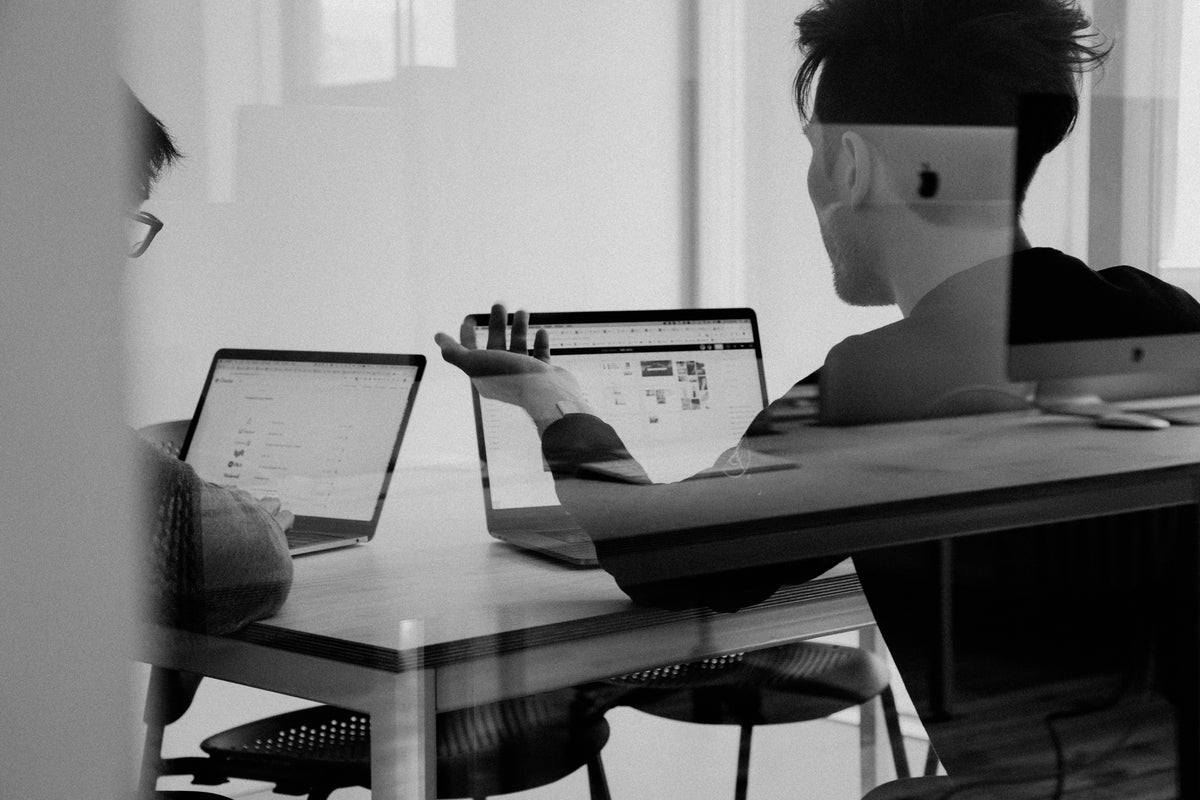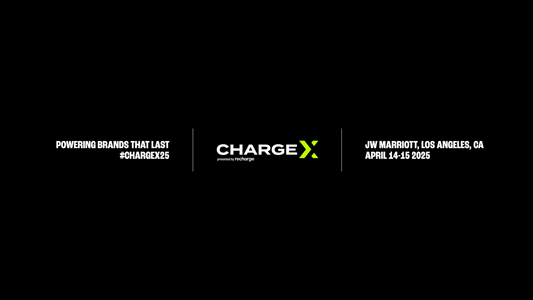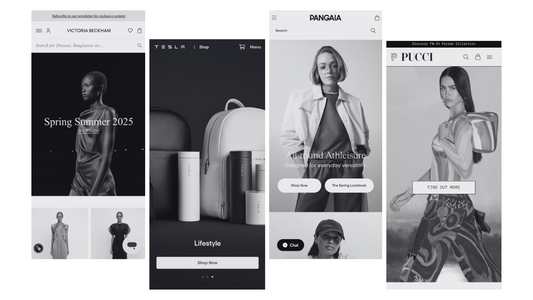How To Add Order Notes In Shopify?
You can use order notes to collect special instructions from customers about how to prepare and deliver an order. If you use a free Shopify theme, you can enable an order notes text box on your cart page.
From your Shopify admin, go to Online Store > Themes
Find the theme that you want to edit and click Customize.
You can find the cart settings for your theme in either the Theme settings tab, or the Sections tab. First, click Theme settings, and look to see if your theme’s cart settings are available there:
If your theme does not have a cart section in Theme settings, then click Sections. To access your cart settings, in the theme preview, navigate to your cart page by clicking on the header cart icon. When you are on the cart page in the theme preview, you should see the cart settings tab in the theme editor:
In your theme’s cart settings, check Enable order notes.
Click Save.
From your Shopify admin, go to Online Store > Themes.
Find the theme that you want to edit, and then click Actions > Edit languages.
In the Filter translations box, type Special instructions to show the order notes translation:
Enter a new order notes label.
Click Save.
And there you have it. That’s how to add order notes in Shopify. It doesn’t get any easier than that.
If you have any questions, don’t hesitate to get in touch. A friendly member of our team will be on hand to provide any assistance you need with Shopify order notes.